Output
Output settings for the account
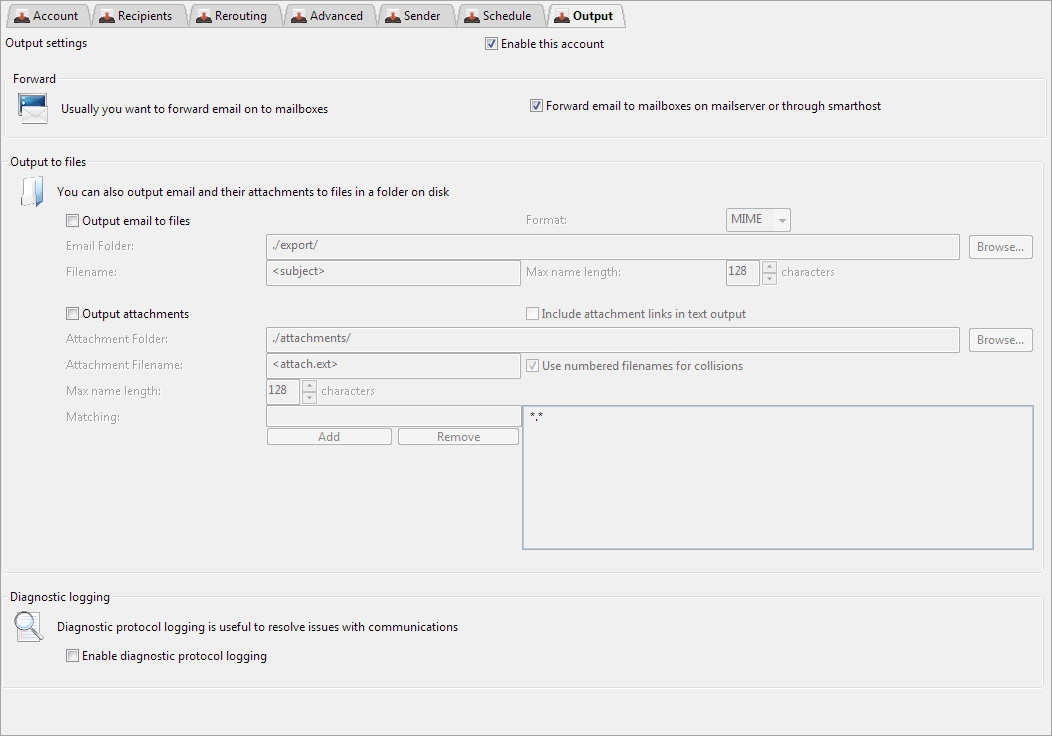
Forward
Output to files
Output email to files
Use this setting to output email to files in a folder on your local disk.

On/Off
Off
Format
The exported email can be output in a number of different formats:
MIME - .eml files containing the full MIME content of the email including all headers
txt - .txt files containing most important headers and a textual rendering of the email content
MIME - .eml files containing the full MIME content of the email including all headers
txt - .txt files containing most important headers and a textual rendering of the email content

MIME
Text
Email Folder
Use this setting to choose an output folder on your local disk. Ensure you have sufficient disk space and that some other mechanism is available for removing the files. Hexamail Nexus will continue to output files to the specified directory while the file output setting is engaged.
The replacement fields you can use are:
<subject> - The email subject
<sndr> - The email sender address (SMTP Sender)
<sndrdomain> - The email sender domain (SMTP Sender)
<direction> - The email direction map (inbound,outbound,relay,internal or some combination)
<from> - The email from address (MIME From)
<rcpt> - The email recipient (first recipient)
<date> - The email date (MIME Date)
<datetime> - The email date and time (MIME Date)
<dateical> - The email date and time (MIME Date) in ICAL format YYYYMMDDTHHMMSS
<folder> - The folder path the email was downloaded from (IMAP)
<epoch> - The email date (MIME Date) as seconds since the EPOCH
NOTE: Use <subject-> to have disallowed filename characters in the subject replaced with - instead of the default _ And similarly for other fields.
<subject> - The email subject
<sndr> - The email sender address (SMTP Sender)
<sndrdomain> - The email sender domain (SMTP Sender)
<direction> - The email direction map (inbound,outbound,relay,internal or some combination)
<from> - The email from address (MIME From)
<rcpt> - The email recipient (first recipient)
<date> - The email date (MIME Date)
<datetime> - The email date and time (MIME Date)
<dateical> - The email date and time (MIME Date) in ICAL format YYYYMMDDTHHMMSS
<folder> - The folder path the email was downloaded from (IMAP)
<epoch> - The email date (MIME Date) as seconds since the EPOCH
NOTE: Use <subject-> to have disallowed filename characters in the subject replaced with - instead of the default _ And similarly for other fields.
./export/
Filename
The exported email are output using filenames based on this option. The fields you can use are:
<subject> - The email subject
<sndr> - The email sender address (SMTP Sender)
<sndrdomain> - The email sender domain (SMTP Sender)
<direction> - The email direction map (inbound,outbound,relay,internal or some combination)
<from> - The email from address (MIME From)
<rcpt> - The email recipient (first recipient)
<date> - The email date (MIME Date)
<datetime> - The email date and time (MIME Date)
<dateical> - The email date and time (MIME Date) in ICAL format YYYYMMDDTHHMMSS
<folder> - The folder path the email was downloaded from (IMAP)
<epoch> - The email date (MIME Date) as seconds since the EPOCH
NOTE: Use <subject-> to have disallowed filename characters in the subject replaced with - instead of the default _ And similarly for other fields.
<subject> - The email subject
<sndr> - The email sender address (SMTP Sender)
<sndrdomain> - The email sender domain (SMTP Sender)
<direction> - The email direction map (inbound,outbound,relay,internal or some combination)
<from> - The email from address (MIME From)
<rcpt> - The email recipient (first recipient)
<date> - The email date (MIME Date)
<datetime> - The email date and time (MIME Date)
<dateical> - The email date and time (MIME Date) in ICAL format YYYYMMDDTHHMMSS
<folder> - The folder path the email was downloaded from (IMAP)
<epoch> - The email date (MIME Date) as seconds since the EPOCH
NOTE: Use <subject-> to have disallowed filename characters in the subject replaced with - instead of the default _ And similarly for other fields.

<subject>
<date>-<sender>-<subject>
Max name length
The exported email are output using filenames and this setting can control the maximum filename length

5 - 1024 characters
128 characters
50 characters
Output attachments to files
Use this setting to output email attachments to files in a folder on your local disk.

On/Off
Off
Output attachment links
Use this setting to output links to the file attachments at the end of the text file output

On/Off
Off
Attachment Folder
Use this setting to choose an output folder on your local disk for attachments
Ensure you have sufficient disk space and that some other mechanism is available for removing the files.
Hexamail Nexus will continue to output files to the specified directory while the file output setting is engaged.
./attachments/
Attachment Filename
The exported email attachments are output using filenames based on this option. the fields you can use are:
<attach.ext> - The attachment filename with extension
<attach> - The attachment filename with no extension
<ext> - The attachment filename extension
<subject> - The email subject
<sndr> - The email sender address (SMTP Sender)
<from> - The email from address (MIME From)
<rcpt> - The email recipient (first recipient)
<date> - The email date (MIME Date)
<datetime> - The email date and time (MIME Date)
<epoch> - The email date (MIME Date) as seconds since the EPOCH
NOTE: Use <subject-> to have disallowed filename characters in the subject replaced with - instead of the default _ And similarly for other fields.
<attach.ext> - The attachment filename with extension
<attach> - The attachment filename with no extension
<ext> - The attachment filename extension
<subject> - The email subject
<sndr> - The email sender address (SMTP Sender)
<from> - The email from address (MIME From)
<rcpt> - The email recipient (first recipient)
<date> - The email date (MIME Date)
<datetime> - The email date and time (MIME Date)
<epoch> - The email date (MIME Date) as seconds since the EPOCH
NOTE: Use <subject-> to have disallowed filename characters in the subject replaced with - instead of the default _ And similarly for other fields.

<attach.ext>
<date>-<sender>-<subject>-<attach.ext>




